What’s it for?
Appointinator helps you run the appointment process to appoint an SCA Lochac officer.
The three key benefits of using the Appointinator are:
- You’ll get well thought-out and appealing text to tweak for the job ad you need to run
- You’ll get helpful process-guidance and notices for the advertising, commentary and appointment phases of the process
- You’ll get handy email reminders at each point in the process
Getting in
You get to The Appointinator from the Officer functions menu described in the Regnumator User Guide. Once you’re there, you’ll see the first Appointinator page:
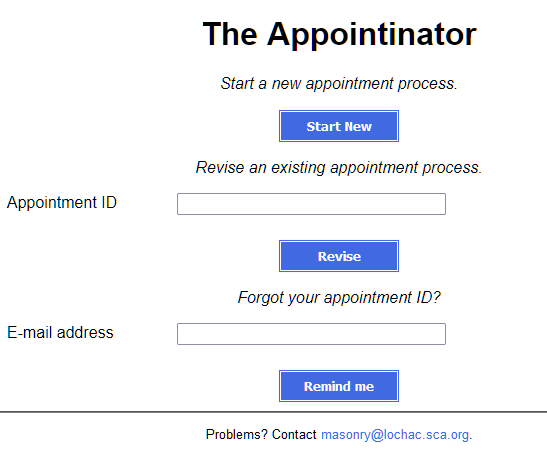
Choose Start New to see this page:
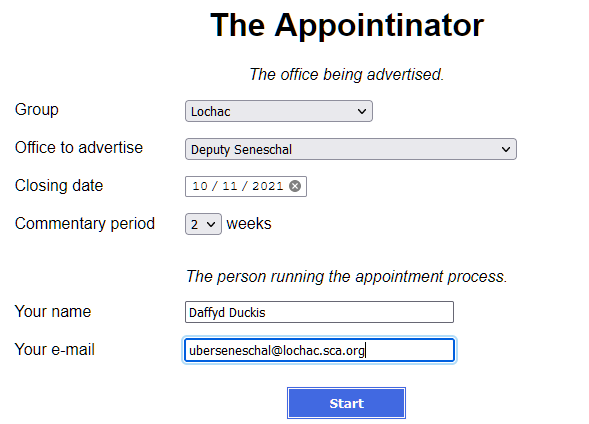
The office being advertised
On this page, select the group and office you’re advertising, the closing date and the desired commentary period. Provide your contact information as the person who is sending out (signing) the advertisement, then press Start.
The appointing (upline) officer
The person who publishes the ad is is often not the same as the appointing officer – the person who receives applications and makes the final decision on an appointment. Hence this page:
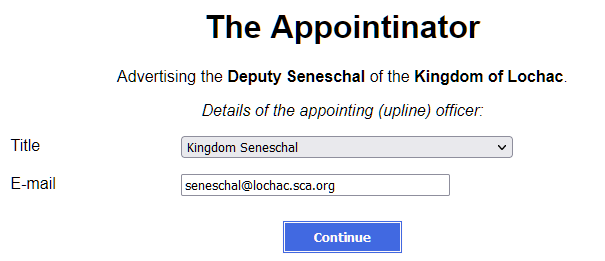
Based on what role you’re advertising, and the rules described in Appendix One (“Who appoints who”) of the Lochac Procedures Manual, the Appointinator will make a good guess at the title and email address of the correct upline officer – but you can alter it if need be. For example, deputyseneschal@lochac.sca.org is frequently used for the email address when advertising group-Seneschal and Kingdom Officer roles. That means the Kingdom Seneschal can have their Deputy receive, acknowledge and collate applications and commentary, before forwarding it all to the Kingdom Seneschal and any other parties involved in the final decision.
The advertisement
The Appointinator has a large library of advertisements, tweaked slightly (where needed) for different group types. This example of the advertisement screen shows the beginning and end of a Baronial Seneschal ad:
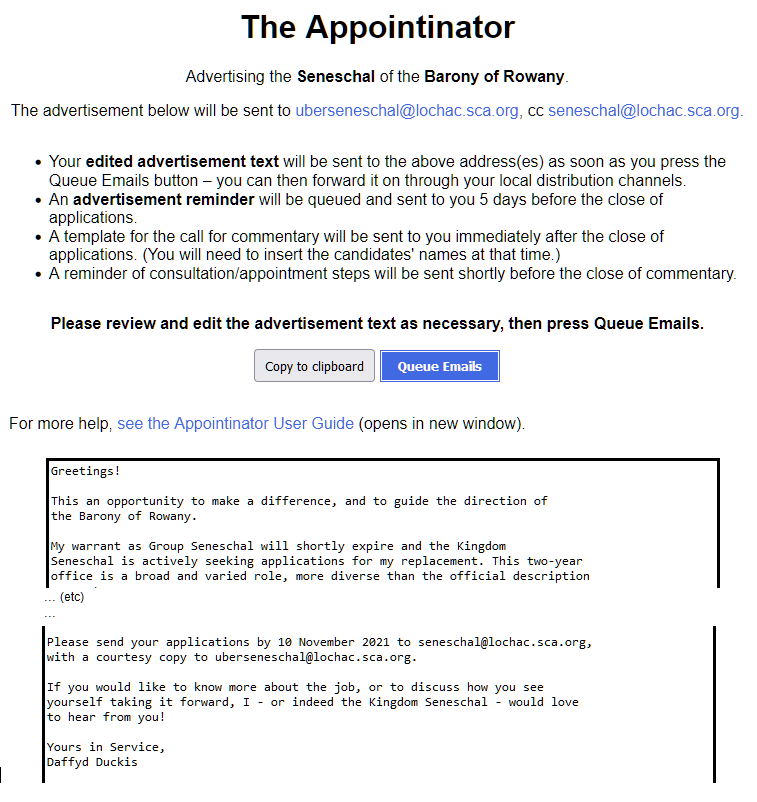
Once the advertisement is displayed, you can edit it to suit any special local conditions, and/or to personalise it. This is encouraged!
Once you’ve finished editing, you should always use the Queue Emails button. That will not only send the edited ad text to you for forwarding to local channels such as mailing lists and FB, but will also queue emailed reminders regarding the commentary and decision parts of the appointment process. The Appointinator also sends a cc to the appointing officer (if it’s not you) so they are aware that advertising has commenced.
When you use the Queue Emails button, you’ll see a final summary of when the various ad, commentary and appointment reminders will be emailed to you. If you don’t see the initial ad email in your inbox almost immediately, don’t forget to check spam – and if possible, whitelist the appointinator@lochac.sca.org email address.
You’ll also get an email with an Appointment ID – see Managing the Process below.
Note: Appointinator does not publish notices to any channel directly – that’s up to you!
Managing the Process
Once you’ve selected Queue Emails, Appointinator will send you email messages at the appropriate times to guide you through the process – you’ll be able to lightly tweak and send out the suggested notices which Appointinator sends to you.
However, if you need to, you can also revise the notice text or dates to allow for changing circumstances, such as a changed email address, a delay in getting applications the first time you advertise the role, or an extended consultation period. You can also delete the appointment, thus ending the process and cancelling any further emailed reminders.
To make any of those changes, just return to first Appointinator page, enter the Appointment ID which was provided after you selected Queue Emails, and then use the Revise button to get in and make whatever changes you need.
Spotted a problem? Need help?
Any questions or suggestions? Need some additional ad templates?
Contact Masonry, we’re here to help.