Getting in
Easy! Log in to https://registry.sca.org.au (for Australian officers) or https://registry.sca.org.nz (for New Zealand-based officers) using your normal Registry membership number and password. Once you’re in, you’ll see a welcome message which mentions your officer role(s). More importantly, you’ll also see the Officer functions menu option top left:

Not seeing Officer functions after logging in? Check that your membership is current – if it is, please send your membership number to your Seneschal or upline so they can check that the correct number is in there, and that the warrant dates are right.
Note: if your office has a special non-numeric Registry login, e.g. the Kingdom Chronicler, please regard that as distinct from the Regnumator login for now. That is, use your membership number to log in for Regnumator features.
Privacy Agreement
The first time you log in as an officer, you’ll be presented with a Privacy Agreement. This is because being an SCA officer always involves access to special or confidential information such as sensitive reports or personal contact details – including what’s delivered by the new Officer functions.
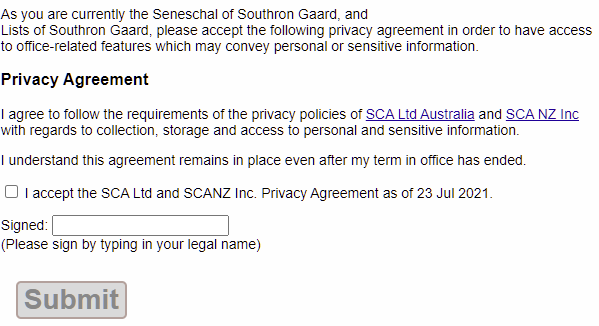
You must accept this agreement to see the Officer functions menu and use its features. More importantly, you must accept it to be a warranted officer in Lochac. If you don’t accept the agreement, your experience after logging in to Registry will be just like a regular (non-officer) member’s, with no Officer functions menu available. In addition, you’ll be presented with the agreement each time you log in, until it is accepted.
For reference, here’s the SCA Ltd and SCA NZ privacy policies.
Officer functions menu options
My own warrant – this is off to the right in the Officer functions submenu but it’s the first place you should check. Here’s where you tweak your own preferences for what’s shown in Regnum, such as your preferred pronoun and title, local office name and forwarding email (see Email Addresses – please read this! below).
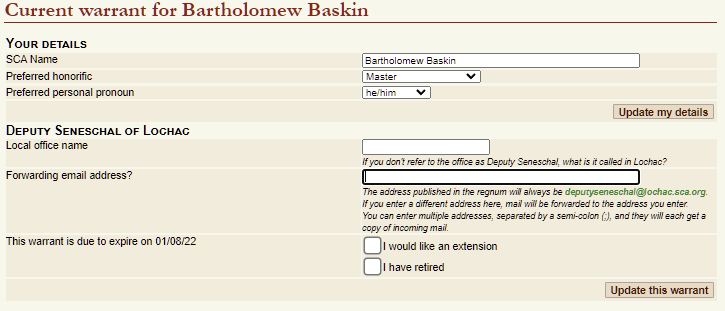
You can also mark yourself as retired or request an extension of your term from your upline. Such extensions are always up to them, and usually are only rarely granted. When these options are used, the relevant group Seneschal automatically gets a copy of any email the Regnumator sends to an upline.
Finally, if your office is using a Lochac-hosted mailbox, you’ll see a button which lets you immediately change the password on that mailbox, without needing to contact Masonry.
Search members (at left in the menu) – this is a quick way to confirm someone’s existence, membership and basic contact information. You’ll see a subset of the information that Registry holds about each of us, but not physical addresses. Members who are current officers will be highlighted in search results, and when you View Details for one of them you’ll see any roles that Regnumator knows they’re holding, or have previously held.
Manage roles – this is only visible to the Kingdom Seneschal and a few others – it’s used for managing what kinds of roles exist and how they are structured – this is explained in a separate Seneschallate document.
Manage warrants – this is the meat of the Regnumator itself. All Seneschals and any officer who can have downlines will see this option. Initially, you’ll see a listing of all people whose warrant you have access to – your downlines, indirect downlines, and delegated downlines. Boldface rows, coloured warrant dates and simple flags draw your attention to records which may need action, per the key in the example. You’ll also see links on their office and mundane name, allowing you to quickly email them at either their public (strongly preferred) or personal email address.
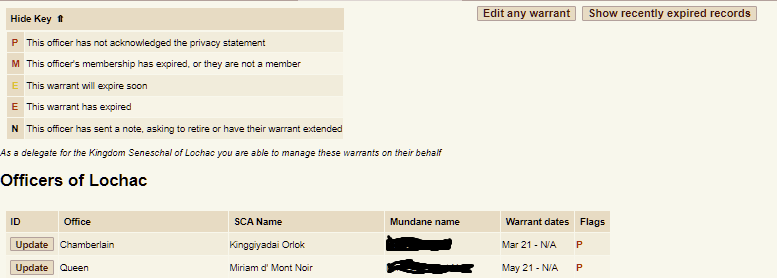
The Update button for each warrant allows you to edit warrant dates and other key information about that role – including appointing their successor – be sure to set the correct warrant end date for the current officer first! You can also retire them without an immediate successor by setting the warrant end date to yesterday, or completely delete that role for that group. (Retiring is far preferable to deletion: we want to keep a history of when people held officer roles!)
Here’s an example of the Update dialog:
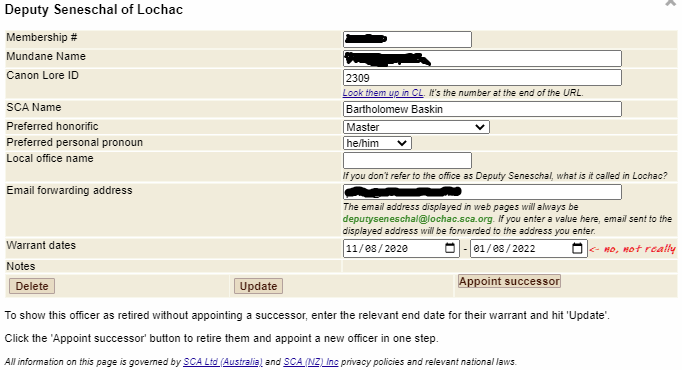
NB: If there is a Details button to the right of the membership number in any dialog, it can be used to instantly review an officer’s membership information. And if there is a Show past warrants button at the bottom of the form, it will display all the known past holders of this office in this group.
Use the Add Warrant button to appoint someone to a new or revived role in a group. Note that the roles you’re allowed to add will depend what office you hold yourself – for example, a Seneschal will have many more options than a Webwright.
NB: it’s entirely possible to appoint a successor now for an upcoming changeover, i.e. where the transition date (the end date for the current officer and the start date for the new one) is in the future. If you do this, any generated Regnum listing and any forwarding email address handling will automatically change on that date, not today. When viewing the Manage Warrant table, warrants which haven’t started yet are shown in grey italics.
Seneschals – please be prudent about managing warrant records, especially warrant dates. You may do so with the express approval of the relevant upline if it isn’t you. But in the first instance you should remind the upline to do it instead, as they’ll have the necessary access and they own the responsibility for setting warrant dates.
Notes:
- the Local office name and Email forwarding address fields should usually be left blank. For a better explanation of what each does, see the same fields in My own warrant – screenshot below.
- The Show recently expired records button includes those expired in the last three months. If it’s set to Hide recently expired records (the default), a warrant record won’t appear in the list after you retire someone, they retire themselves or their warrant end date passes. But if a successor has been appointed, they’ll show up instead.
Appointinator – this takes you to The Appointinator system, where you can generate and send SCA job advertisements in seconds, and get helpful reminders to guide you through the process.
Regnum listings
One of the truly helpful benefits of the Regnumator is that Regnum listings for groups, Kingdom Officers and Pegasus can be automatically generated from its database. All your Webwright needs to do is create a page with a single line of code. For details, including additional features and options as they are developed, see this page (NZ Webwrights, please see this page).
See these sample bare-bones regnums for the Kingdom, a group and the Earl Marshal, each generated with one line of WordPress code.
Roles
Regnumator has a large set of officer, gentry, order and guild roles defined for Lochac and its groups – right down to less-common cases such as Gold Key deputies to Chatelaines, and so on. But we’re bound to have missed a couple, so by all means get in touch if you need a brand new role added.
That may not be necessary if you just have distinct a local office name for an existing office, such as Castellan instead of Chatelaine. When editing a warrant, just put your traditional local name in the Local office name field, and that name will appear in Regnum listings.
There may be subtle structural differences between groups which can’t be managed so easily – for example, groups where the Quartermaster is a deputy to the Chatelaine, vs others where Quartermaster is a stand-alone office – effectively reporting to the Seneschal. Bear with us on that – whatever decision we make when defining such roles or, indeed, their descriptions that optionally appear in Regnum, has to apply to every group. But in practice it shouldn’t be a big issue.
NB: if two people are job-sharing a role, please negotiate with them so one person agrees to be the officer and the other their deputy – that approach is clearer for them, for you, for everybody else and for Regnumator.
Email Addresses – please read this!!
Regnumator aspires to a time-saving and memory-friendly gold standard – every office, at every level, has a working public email address of officename@groupname.lochac.sca.org – no matter what mailbox is hidden behind it. Thus, in the public Regnum listings generated by Regnumator, you’ll only see standard email addresses listed. Please, please consistently use those standard public addresses everywhere – on web pages, advertising material, event and job notices, FB posts and so on.
Behind the scenes is a different matter – you might be using a Lochac-hosted mailbox, which should already be using a standard name, but might not be. Or you might be forwarding your emails to another address, such as a personal mailbox or to an office-based gmail account, such as RowanySeneschal@gmail.com.
For Australian groups, Regnumator tries quite hard to allow for this, and does a lot of magic behind the scenes. In particular, when editing a warrant you can enter a forwarding email address, and Regnumator will ensure there is a forwarding instruction from the public/standard address that goes to that non-standard address. You’ll be told what’s happening when you submit such changes.
In New Zealand, this kind of forwarding is managed by group Webwrights or Seneschals using alias files – Regnumator can’t touch these, as it’s on a different server, therefore such changes are done manually whenever an office changes hands. For now, keep doing that, but please ensure there are aliases set up for the standard email addresses shown by Regnumator if you’ve previously used different ones.
Special note for Australian Seneschals: the Regnumator’s handling of email forwarding is a subset of the wider “Manage Email Aliases” feature in the Seneschal’s Database. For all officer roles, from now on, please always use the “forwarding email address” field in the Regnumator if you need to manage forwarding. Doing this will also alter the alias shown in the Seneschal Database, but you can no longer edit it there. Keep using the Sen DB to manage special aliases which aren’t for current officer roles, e.g. bookings@, eventname@, oldofficename@ etc.
For more on this topic, including dealing with various forwarding scenarios, see Regnumator, Mailboxes and Email Aliases.
Job-shared Roles
While these are uncommon, Regnumator does allow for them – a good example is a B&B, since any Barony can have just one, or both. So if you’re setting up a genuine job-share – not one where someone takes point and the other is their deputy – just create multiple warrants for the same office and proceed as normal. You may want to use the Local Office name field to designate each person as “Co-Chatelaine”, or whatever.
One detail that may arise from job-sharing is that if they are not using a standard Lochac mailbox, you might want to provide two forwarding addresses for the public email address. This should be rare, so please avoid if possible, e.g. by asking one person to be the main communicator for the role. But if it’s essential, enter two addresses in the Forwarding email address field separated by a semicolon, like this example: address1@mymail.com;otheraddress@thismail.co.nz
Non-expiring Warrants
In rare cases – most commonly B&Bs, some deputy positions and offices you want to list as vacant – the role may not be constrained by the usual two-year warrant term and you won’t want to define an end date. To create a non-expiring warrant, just use the Del key in each of the three parts of the end date field, which means it will end up displaying “dd-mm-yyyy”. That can be submitted.
Acting or “expired” Roles
If you are an upline officer putting someone into an essential role while it is being advertised, appoint them as a successor but give them a near-term expiry date that covers the expected advertising period, plus a small margin. And use the Local Office name field to temporarily give it the name “Acting <whatever>”.
If you are an officer who is staying on past the end of their warrant because there’s no replacement, request a small extension – long enough to last until advertising succeeds – then keep advertising! You should not indefinitely stay in an acting role without a formal extension, and applying for one via the button in the the My Own Warrant form is trivially easy – though it’s always the upline’s decision as to whether or not any extension is allowed.
Vacant Roles
It’s entirely reasonable to include vacant roles in your Regnum listing, as a helpful extra prompt to people to apply for them – do continue advertising periodically though, the Appointinator will help with that.
However, warrants which have expired without being extended will disappear from public Regnum listings – so how do you get them to show up as vacant? Simple: add a warrant or appoint a successor who is a non-member with a name of “Vacant”, and give them an expiry date far into the future. See below for the exact process.
Appointing Non-members
Full officers all have to be current SCA members, per the Lochac Procedures Manual. But you may want your officer records or Regnum listing to include some deputy roles which are occupied by non-members – or even the special-case “Vacant” person mentioned above. Here’s how:
- If you’re using Add Warrant dialog, don’t forget to choose an office – it’s Add button won’t become active if you don’t.
- In either Add Warrant or Appoint Successor, do a search for the non-member. This is important as it may turn out your non-member is actually an expired member already in the Registry database – if so, you can add them via the normal process.
- Assuming they are not in Registry, just ensure all the fields are clear except the ones you know – typically enter their SCA Name, and you must enter the Mundane name field to make the Add or Appoint button active. For a Vacant record: put “Vacant” into the SCA Name field, and “.” in the Mundane Name field, and “nobody@lochac.sca.org” in the Forwarding Email Address field (this prevents a request to Masonry to create a mailbox for this non-existent person). Leave the other fields blank.
- The Add (or Appoint) button should be active – amend the warrant dates as required, click the button and you’re done.
Technical Deputy
If you’re a Seneschal and are finding Regnumator’s technicalities hard to manage, consider appointing another member you trust to the Technical Deputy role, and ask them to manage warrants on your behalf. Technical Deputy doesn’t appear in published Regnums but, as your delegate, will be able to log in and see and manage the same warrants you do.
Please discuss such an appointment with the Kingdom Seneschal first, so they’re aware you’re delegating this work and access.
Automated Emails
Generally speaking, when you amend an officer’s warrant – especially the warrant dates – they will automatically get an email telling them about the change. For example, this will happen when an upline extends their warrant end date in response to an extension request from them. There will also be emails sent to mark the start and end date of a warrant.
Since user error is always possible, such emails provide information on who to contact if there are any questions, i.e. the person who did the editing.
An email is also sent to the relevant upline and group Seneschal when an officer uses My Own Warrant to signal their retirement or request an extension.
Marshallate Changes
1. Lochac’s Marshallate is in transition away from a “dedicated group Marshal” in its hierarchy. There is no longer a need for a “Marshal” role who receives and forwards reports from all marshallate deputies in their group. Instead, each warranted marshal officer (of whatever form) in a group would make reports to their Council to satisfy group needs, and report upline to their equivalent from one group up (e.g. Canton Fencing Marshal to Barony Fencing Marshal, Barony Captain of Archers to Kingdom Archery Marshal). A Barony is deemed to have filled its Corpora-required Marshal position if it has at least one warranted Marshal officer, of any type.
2. The SCA has moved towards “fencing” rather than “rapier” to describe that marshal form. Therefore the relevant roles in the Regnumator use “fencing” and the public email addresses will be fencing@ from now on. (Aliasing will mean that old rapier@ addresses will continue to work if used in historic documents or out of habit). In a similar vein “Heavy” combat is now “Armoured” combat, hence “Armoured Combat Marshal”.
3. The Keeper of the Lists role, a lesser office which is a deputy to the Earl Marshal, has been reduced in scope to authorisation-card management function – which is why there is now one for each country.
Known gotchas
1. When appointing a successor for an existing officer, use the search icon – not ENTER! – to search/populate the fields based on a membership number or name that you’ve typed in.
2. If you stop using the site for half an hour then come back to your web browser, expect to be logged out fairly quickly if you try to do something new, such as update another warrant. That’s normal behaviour.
Spotted a problem? Need help?
Any questions or interesting suggestions? Contact Masonry, we’re here to help.